Azure
The Azure helm chart installs a catalog scraper
Setup
helm repo add flanksource https://flanksource.github.io/charts
helm repo update
helm install mission-control-aws flanksource/mission-control-azure
After running helm install you should get a success message:
NAME: mission-control-azure
LAST DEPLOYED: Thu Feb 14 19:00:32 2024
NAMESPACE: default
STATUS: deployed
REVISION: 1
TEST SUITE: None
NOTES:
Azure scraper added
When you go to the catalog now, you can now see all the Azure Resources
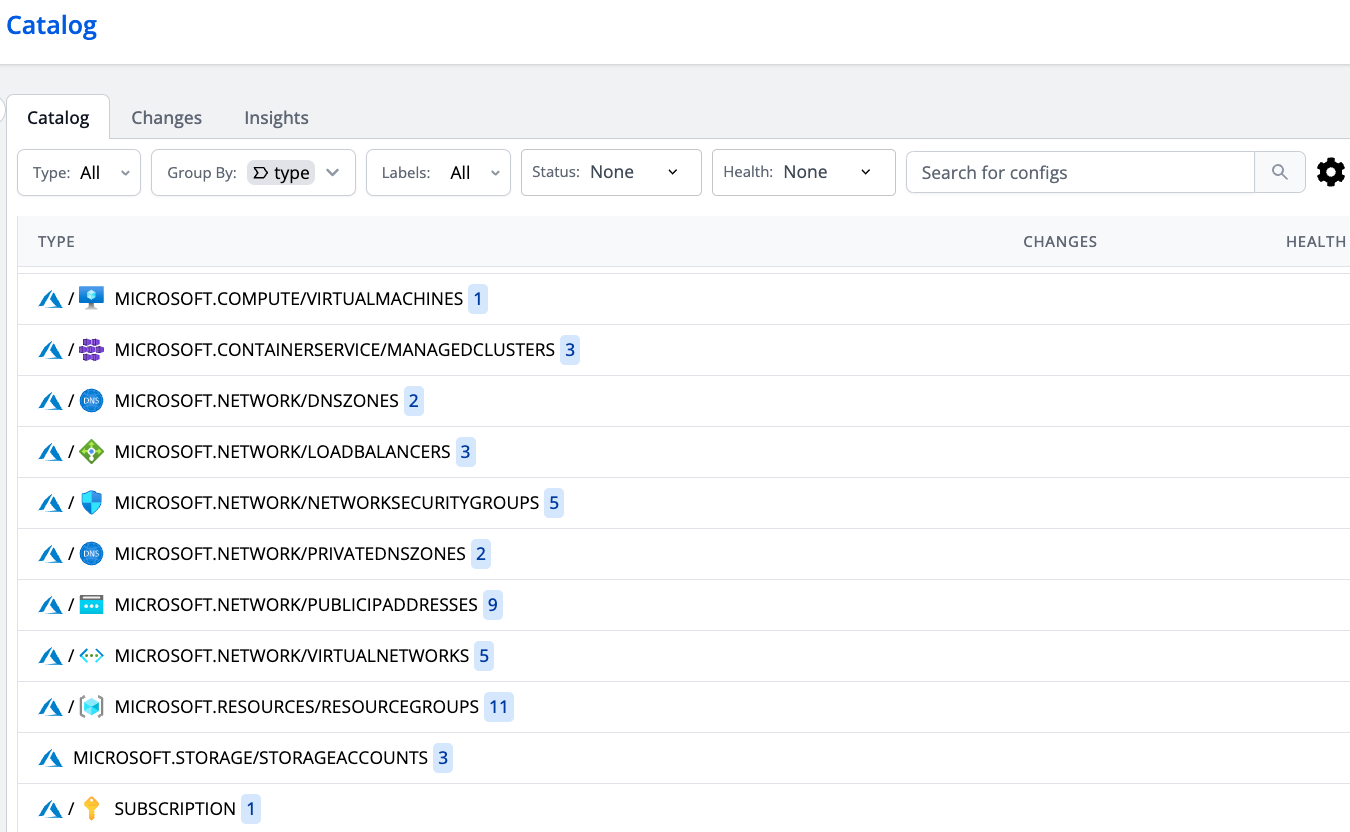
Prerequisites
-
Connection to Azure must be authenticated via Workload Identity for Service Accounts or Client ID and Secret.
-
The role should have permissions to fetch the Azure Resources
Values
This document provides an overview of configurable values for deploying Mission Control Registry on Azure using Helm.
Configuration
The following table lists the configurable parameters and their default values:
| Parameter | Description | Schema | Default |
|---|---|---|---|
labels | Additional labels to apply to resources | map[string]string | |
scraper.name | Name of the Azure scraper | string | "azure" |
subscriptionID | Azure Subscription ID | string | "" |
tenantID | Azure Tenant ID | string | "" |
Connection Details
| Parameter | Description | Schema | Default |
|---|---|---|---|
connectionDetails.connection | Azure connection details. | string | "" |
connectionDetails.clientID | Azure Client ID | EnvVar | "" |
connectionDetails.clientSecret | Azure Client Secret | EnvVar | "" |
If you have setup Workload Identity Roles for Service Account, you do not have to do anything else. If you do not have that setup, you can use Client ID and Client Secret
Example:
values.yamlconnectionDetails:
clientID:
valueFrom:
secretKeyRef:
name: azure-credentials
key: CLIENT_ID
clientSecret:
valueFrom:
secretKeyRef:
name: azure-credentials
key: CLIENT_SECRET
Exclusions
Certain items can be excluded from being scraped
| Parameter | Description | Default |
|---|---|---|
exclusions.activityLogs | List of activity logs resources to exclude (Example: ['Microsoft.ContainerService/managedClusters/listClusterAdminCredential/action']) | [] |